Laptop Charging Guide – Power, Care, and Buying Tips
Disclosure: This post contains affiliate links. As an Amazon Associate, I earn from qualifying purchases—at no extra cost to you.
Last Updated: August 23, 2025
Keeping your laptop charged seems simple — plug it in and get back to work. But how you charge affects battery life, performance, and whether you’ll be hunting for a new adapter sooner than you’d like.
This laptop charging guide is your go-to resource. We’ll cover how chargers work, why wattage matters, common issues, and the habits that keep your battery healthy. You’ll also find links to deeper guides on fixes, battery checks, and gear worth buying.
How Laptop Charging Works
AC to DC Power Explained
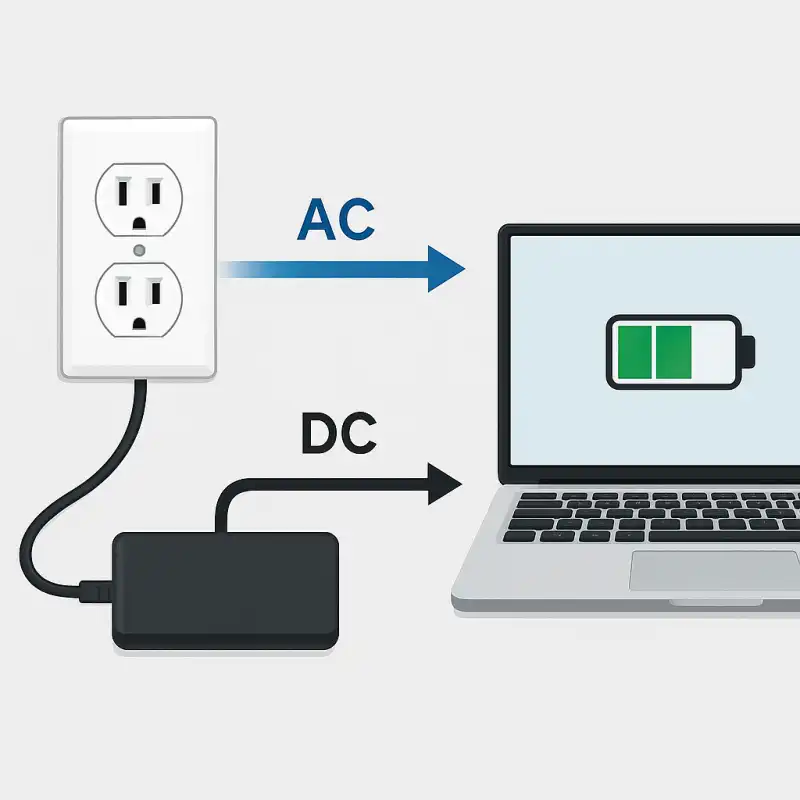
Your charger pulls AC power from the wall and converts it into DC power your laptop can use. That’s why it’s called an “AC adapter.”
Not every laptop needs the same power. A thin student laptop might be fine on 45W, while a gaming laptop could demand 90W or more. Grab the wrong charger, and it may not work at all.
Why Wattage Matters (45W vs 65W vs 100W)

Think of wattage as the speed of the charge.
- 45W → fine for ultrabooks and light everyday use
- 65W → common for most mid-range laptops
- 100W+ → needed for gaming and workstation setups
If the charger can’t keep up, you’ll notice slow charging — or none at all when running heavy apps.
Connectors: USB-C vs Proprietary Plugs
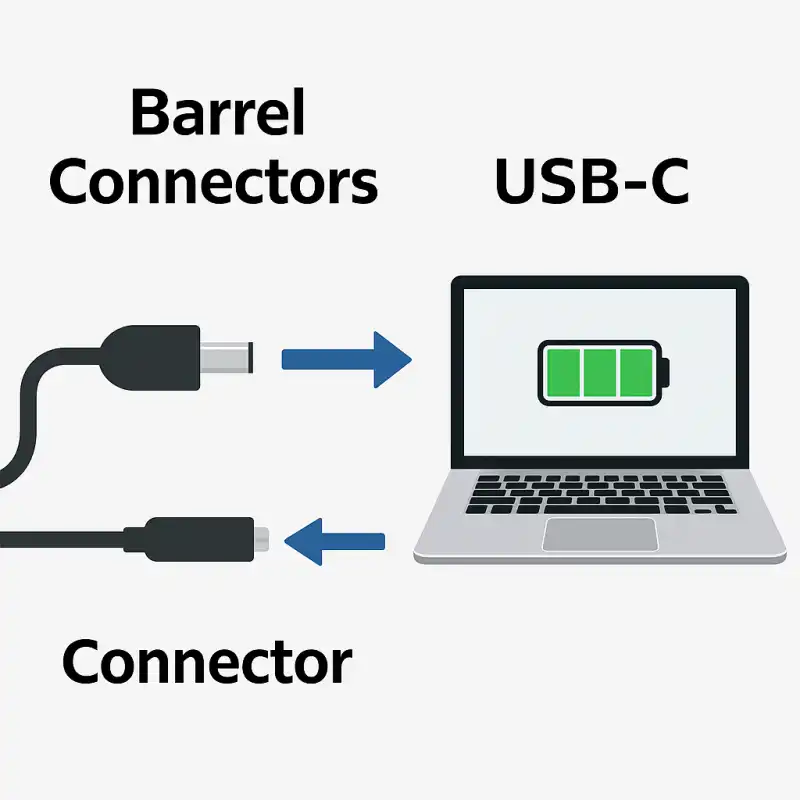
Older laptops often use barrel-style plugs, while newer models lean on USB-C.
USB-C is super convenient — one port for charging and data — but it only works if the adapter delivers enough power. That’s why a phone charger usually won’t cut it.
Common Laptop Charging Problems
Even a good setup can run into trouble. Some of the most common:
- Laptop not charging at all → faulty cable, port, or adapter. (See: Laptop Not Charging)
- Battery drains while plugged in → often caused by battery wear or power settings. (See: Why Is My Battery Draining While Charging?)
- Loose or damaged port → physical wear from years of use. (See: Laptop Charging Port Repair Cost)
Can You Charge a Laptop Through USB?
A common question is whether you can charge a laptop via a regular USB port. The short answer is no—only USB-C ports with Power Delivery (PD) support can deliver enough juice. Standard USB-A ports don’t provide the wattage needed to keep a laptop alive.
Everyday Charging Habits & Best Practices
Daily habits make a big difference:
- Don’t let the battery drop to 0% too often
- Avoid keeping it at 100% all day if you’re always plugged in
- Keep the laptop cool — heat shortens battery life quickly
For more, check out: Should a Laptop Stay Plugged In?
Charging Without the Original Charger
Left your charger at home? You’ve got options:
- USB-C Power Delivery → supported by most modern laptops
- Portable power banks → great for flights and long commutes. See Best Portable Laptop Chargers and Power Banks.
- Universal chargers → reliable backups if you choose carefully. See Best Universal Laptop Chargers.
- Workarounds → if you’re stuck, see How to Charge a Laptop Without a Charger
Checking Laptop Battery Health
Both Windows and macOS let you check battery condition in just a few clicks. It’s an easy way to see if your battery’s still healthy or if it’s time to replace it.
Step-by-step details here: How to Check Laptop Battery Health.
Buying Smart – Chargers & Accessories
When replacing a charger, keep it simple:
- Match or exceed your laptop’s wattage needs:
Your laptop charger should provide at least the same wattage listed on your original adapter. For example, if your laptop came with a 65W charger, using another 65W or higher-rated charger (like 90W) is safe. Going lower (like 45W) can cause slow charging, overheating, or the battery draining while plugged in. - Use the right connector type:
Laptops don’t all use the same plug. Many newer models rely on USB-C, while older ones may use barrel connectors or brand-specific tips. Always match the connector to your laptop’s port—forcing the wrong one won’t work and can damage the socket. - Stick with trusted brands:
Cheap knockoff chargers might look the same, but they often run hot, fail early, or can’t deliver stable power. A reliable brand reduces the risk of overheating and protects your battery in the long run.
FAQs
Q: How long should a laptop battery last?
Most last 2–4 years. Smart charging habits help stretch that lifespan.
Q: Can I charge my laptop with a phone charger?
Only if both devices support USB-C Power Delivery — and even then, expect slow results.
Q: How often should I charge my laptop?
Topping up regularly is better than deep discharges. Aim to stay between 20% and 80%.
Q: Can you charge a laptop via a USB port?
Regular USB-A ports can’t deliver the power required. Only USB-C with Power Delivery can charge a laptop, and even then you’ll need the correct wattage.
Q: When should I replace my laptop charger?
Replace it if the cable is damaged, it gets too hot, or charging becomes unreliable. Don’t risk damaging your laptop by pushing a failing charger.
Related Laptop Charging Guides
Here’s the full set of charging resources:
- Laptop Not Charging – Troubleshooting Guide
- Battery Draining While Charging – Reasons and Solutions
- Cost of Laptop Charging Port Repair Made Simple
- Portable Laptop Chargers and Power Banks – Top Picks
- Charging a Laptop Without Its Original Charger
- Laptop Battery Health – How to Check It Easily
- Best Universal Laptop Chargers for Everyday Use
- How to Charge a Laptop the Right Way – Tips for Everyday Use
- Keeping a Laptop Plugged In – Pros and Cons
Conclusion
Good charging habits protect your battery and save you stress. With the right charger, smart day-to-day use, and quick fixes for common problems, your laptop will stay reliable for years. Use this guide as your starting point, and dive into the linked posts whenever you need details or solutions.







