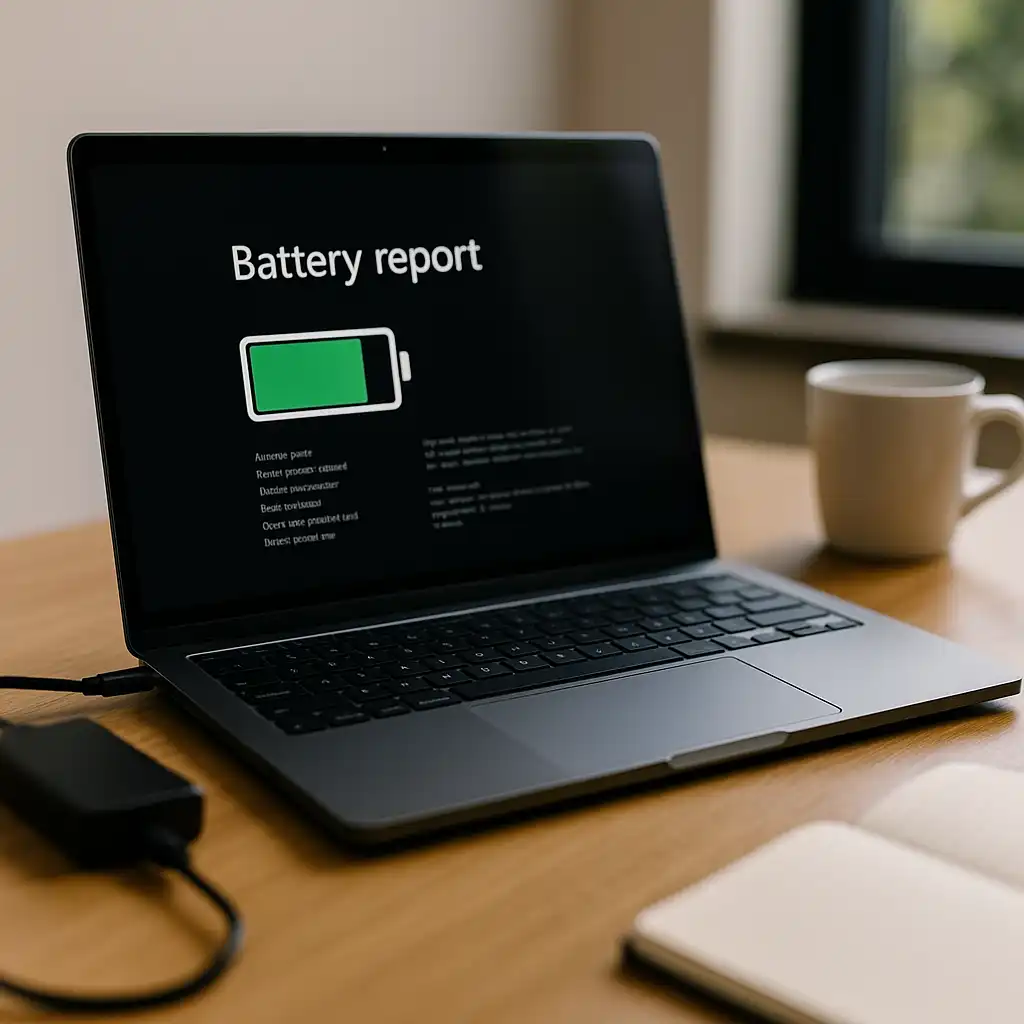Laptop Not Charging – Common Causes and How to Fix Them
Disclosure: This post contains affiliate links. As an Amazon Associate, I earn from qualifying purchases—at no extra cost to you.
Last Updated: August 24, 2025
When your laptop won’t charge, it instantly disrupts everything. Whether you’re in class, working remotely, or gaming on the go, a dead battery can shut things down fast. Understanding why a laptop is not charging makes it easier to fix the issue and avoid costly repairs.
For more tips on powering your device the right way, check out our laptop charging guide.
Check the Charger and Cable First
Chargers wear out over time. Power bricks fail, cords fray, and connectors bend from daily use.
Look closely for signs of damage like exposed wires or burn marks. If you can, test your laptop with another compatible charger. A quick swap often reveals whether the adapter is the problem.
Inspect the Charging Port and Connector
Even a good charger won’t help if the port itself is faulty. Ports collect dust, and rough handling can loosen or damage the connector.
Clean the port gently with compressed air and check if the plug feels secure. If the charger only works at certain angles, the port may need repair. For many laptops, charging port repair costs range from $50 to $200.
Battery Not Charging vs Laptop Not Charging
Sometimes the laptop powers on when plugged in, but the battery percentage never increases. That usually points to the battery itself, not the charging system.
A common case is the “0 percent available, plugged in” issue. If this sounds familiar, head over to our laptop battery not charging guide.
Software and Driver Issues
Not all charging problems are hardware-related. On Windows laptops, outdated drivers or BIOS settings can block charging.
Try uninstalling the “Microsoft ACPI-Compliant Control Method Battery” driver in Device Manager, then restart. Updating BIOS and power drivers can also resolve bugs that stop charging.
Brand-Specific Charging Problems
Some laptop brands are known for certain charging quirks:
- Dell: BIOS-related “plugged in, not charging” errors.
- HP: Smart Adapter warnings if the charger doesn’t provide enough power.
- Lenovo: Conservation settings can stop charging at 60%.
- MacBook: Battery health management may pause charging to extend lifespan.
Knowing these brand habits helps narrow down the cause quickly.
When It’s a Hardware Problem
If you’ve tried different chargers, cleaned the port, and checked drivers but the laptop still won’t charge, the problem may be deeper.
Issues with the charging IC, power board, or motherboard require professional repair. At this point, a technician can confirm if repair costs are worthwhile or if it’s better to consider replacement.
FAQs
Q: Why is my laptop not charging when plugged in?
A: It could be the charger, port, battery, or even a software setting. Work through each step to narrow it down.
Q: Can I charge my laptop with a phone charger?
A: Only if it’s USB-C with Power Delivery and high wattage. Most phone chargers aren’t strong enough.
Q: Is fixing a laptop that won’t charge expensive?
A: Not always. Replacing a charger is cheap, while port repairs typically cost $50–$200.
Q: How long does a charging repair take?
A: Simple fixes are quick, but shop repairs usually take 1–3 days.
Conclusion
If your laptop is not charging, start with the basics: test the charger, inspect the port, and check your software. Many fixes are simple, but deeper hardware issues often need professional repair. Acting early saves time and helps keep your laptop reliable.