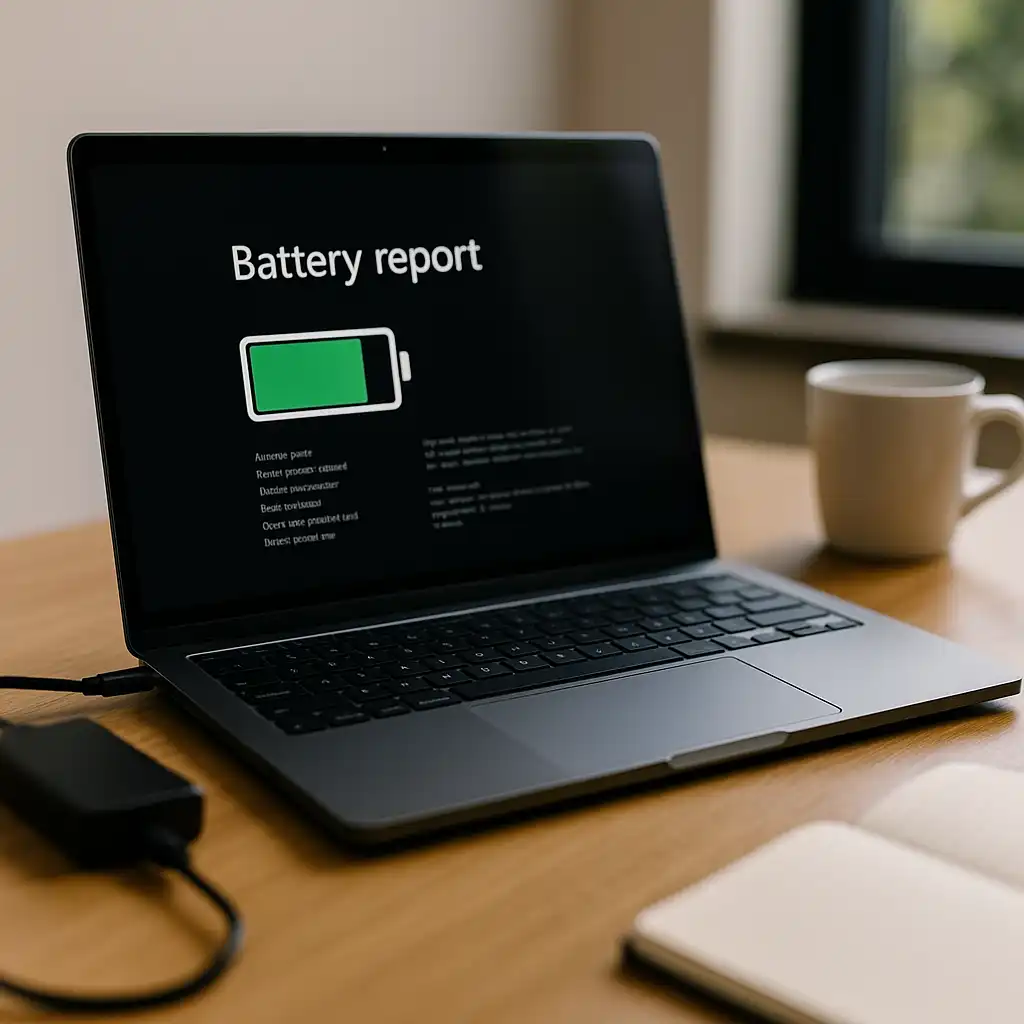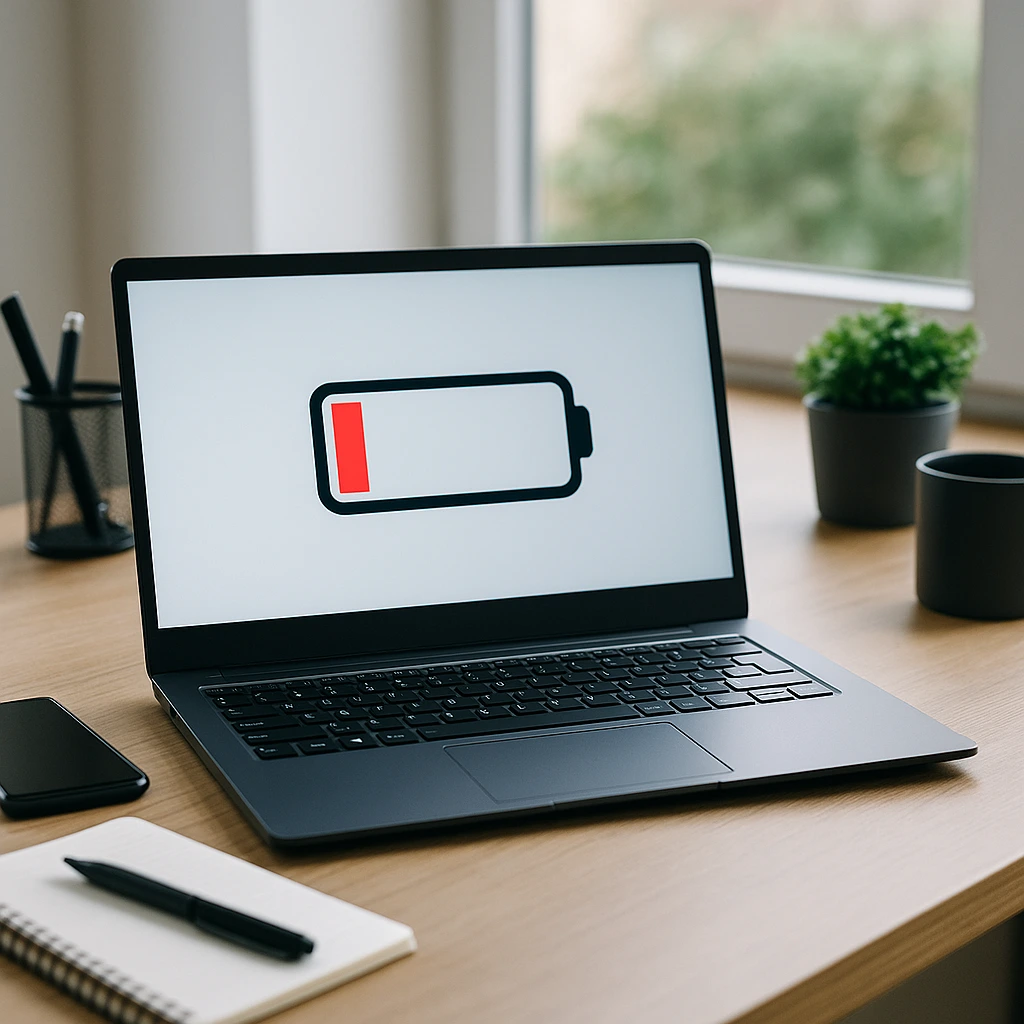How to Check Laptop Battery Health – Simple Methods That Work
Disclosure: This post contains affiliate links. As an Amazon Associate, I earn from qualifying purchases—at no extra cost to you.
Last Updated: September 25, 2025
Your laptop battery won’t last forever. As time goes on, it slowly loses capacity. Knowing how to check laptop battery health helps you spot early signs of wear and avoid those frustrating low-battery surprises. The good news? Windows and most laptop brands give you quick ways to see how healthy your battery really is.
👉 If you want to get more out of each charge, see our guide on extending laptop battery life.
🔍 Why Battery Health Matters
Laptop batteries are designed for a limited number of charge cycles. Once those cycles add up, performance starts to fade. If your laptop drains quickly or shuts down without warning, the battery may be the culprit. Checking its health gives you answers and helps you prepare before it fails completely.
🔍 How to Check Battery Health in Laptop
Almost every laptop can show you battery condition. On Windows, you can generate a built-in report. On MacBooks, the details are in system settings. Many brands also offer their own tools—like Dell SupportAssist, HP Support Assistant, or Lenovo Vantage—that display cycle counts and health percentage. On macOS, the System Information tool even shows cycle count and labels like Normal or Replace Soon. Running one of these checks only takes a minute and keeps you informed.
🔍 How to Check Laptop Battery Health Windows 10
Windows 10 includes a hidden battery report that shows how your battery has aged. To create it:
- Press Windows + X and open Command Prompt (Admin) or PowerShell (Admin)
- Type:
powercfg /batteryreport - Press Enter
- Open the file called battery-report.html in your user folder
This report shows the design capacity, current full charge capacity, and a breakdown of your battery’s history.
🔍 How to Check Laptop Battery Health Using CMD
The command prompt method is quick and works on Windows 8, Windows 10, and Windows 11. Just open CMD as administrator and type:
powercfg /batteryreport
You’ll get a detailed report that highlights:
- Design capacity vs full charge capacity
- Number of charge cycles
- Usage patterns
If the full charge capacity is far below the design capacity, your battery is on the decline.
🔍 Extra Tools and Brand-Specific Options
Windows reports are useful, but many laptop makers provide their own apps:
- Dell: SupportAssist
- HP: HP Support Assistant or BIOS diagnostics
- Lenovo: Vantage app
- Apple: System Information → Power section (shows cycle count and condition status)
These give you quick snapshots without running commands.
📌 Key Takeaways
- Battery health compares original design capacity with current full charge capacity
- Windows users can generate a report with: powercfg /batteryreport
- Dell, HP, Lenovo, and Apple provide their own health-check tools
- A big drop in capacity means it’s time to plan for replacement
🟢 FAQs
Q: How often should I check laptop battery health?
Every few months is fine, or sooner if you notice faster drain or sudden shutdowns.
Q: Can software fix poor battery health?
No. Once a battery loses capacity, it can’t be restored. Replacement is the only solution.
Q: Is it bad to keep my laptop plugged in all the time?
Not with modern laptops. They manage charging automatically. Still, unplugging occasionally helps keep reports accurate.
✅ Conclusion
Checking how to check laptop battery health only takes a few minutes and gives you peace of mind. Whether you use Windows commands, brand apps, or built-in tools, these quick checks help you avoid nasty surprises and know when it’s time for a new battery.